By default, windows will sync with an internet time server every 7 days or 168 hours. This can be modified by changing the following entry in the registry.
- Open Registry Editor by clicking start and in the search box type regedit and press enter.(XP users click start then run and type regedit)
- In the left pane, navigate to the following:
KEY_LOCAL_MACHINE\SYSTEM\CurrentControlSet\Services\W32Time\TimeProviders\NtpClient - In the right pane, right click ‘SpecialPollInterval’ and select ‘Modify’ (see below)
- Before entering your time in seconds, click ‘Decimal’ then go ahead and change the value
in seconds. (see image below) I would not recommend going below one hour. Your PC
clock can’t be that bad! Some examples are:
1800 = 30 minutes 3600 = 1 hour 14400 = 4 hours 43200 = 12 hours 86400 = 24 hours
- Click ‘OK’ then close Registry Editor. Now to check its working, click the clock in the taskbar and select ‘Change time and date settings’, then the ‘Internet Time’ tab. Make sure the checkbox is selected ‘Synchronize with an Internet time server’ then click ‘Update Now’
- You should see the message ‘The clock was successfully synchronized with [your selected server] at [current time]’ (see below)
- Press ‘OK’ and you should see in the ‘Date and Time’ window that it has just been synchronized and that the next synchronization is in one hour from now (if you set to 3600 seconds) or whatever you set.
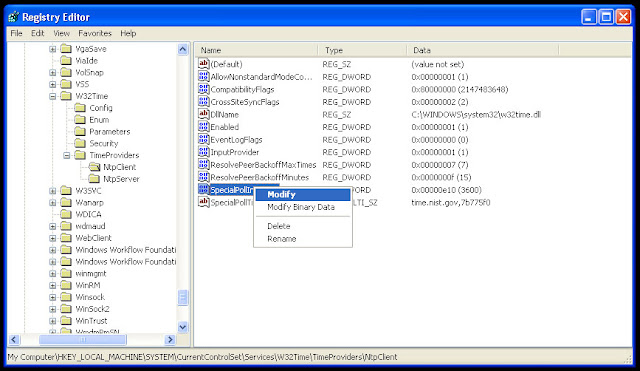
.






0 comments:
Post a Comment